How to Add an Image to the Footer Note (New Vers.)
Learn how to include an image in the footer note to enhance your invoice or document layout.
1. Click on the three-dot menu of the selected invoice
2. Click on Print
3. Click on the three-dot menu of the selected invoice
4. Click on Customize Print
5. Click on Content
6. Select override
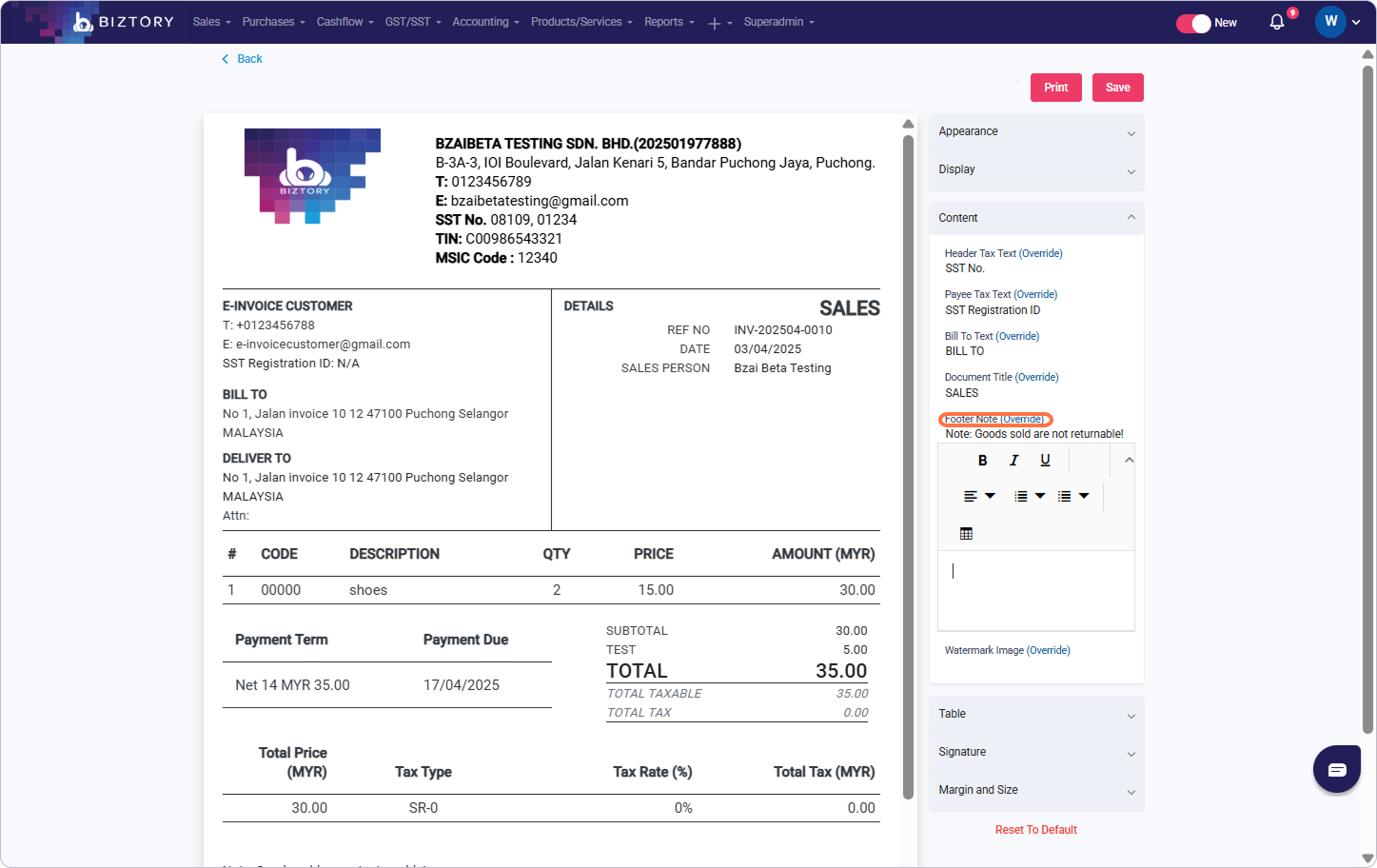
7. Copy and then paste your image into the text box
8. The image will display in the footer note
Was this article helpful?
That’s Great!
Thank you for your feedback
Sorry! We couldn't be helpful
Thank you for your feedback
Feedback sent
We appreciate your effort and will try to fix the article






