If you are using the new version, please refer to: How To Apply a Credit Note to an Invoice (New Version)
1. First create a credit note

2. Go to Sales Invoice / Purchase Invoice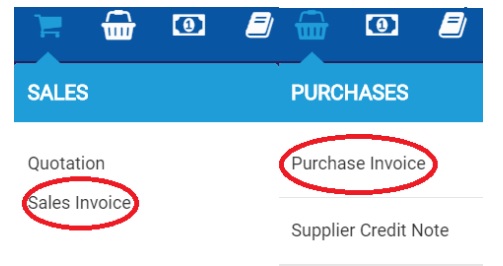
3. Click to Edit the invoice you want to apply the credit note
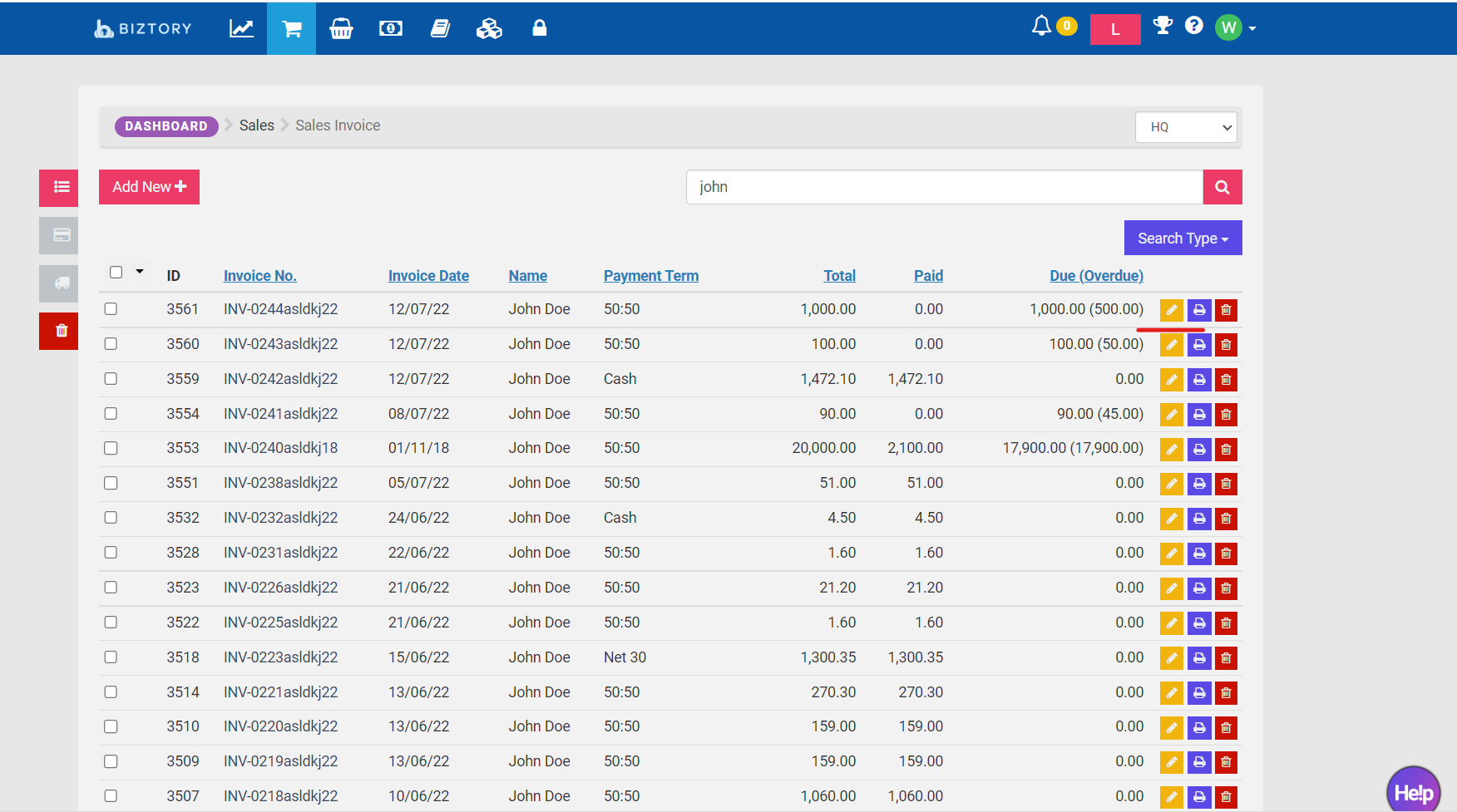
4. Go to the Transaction tab on the left
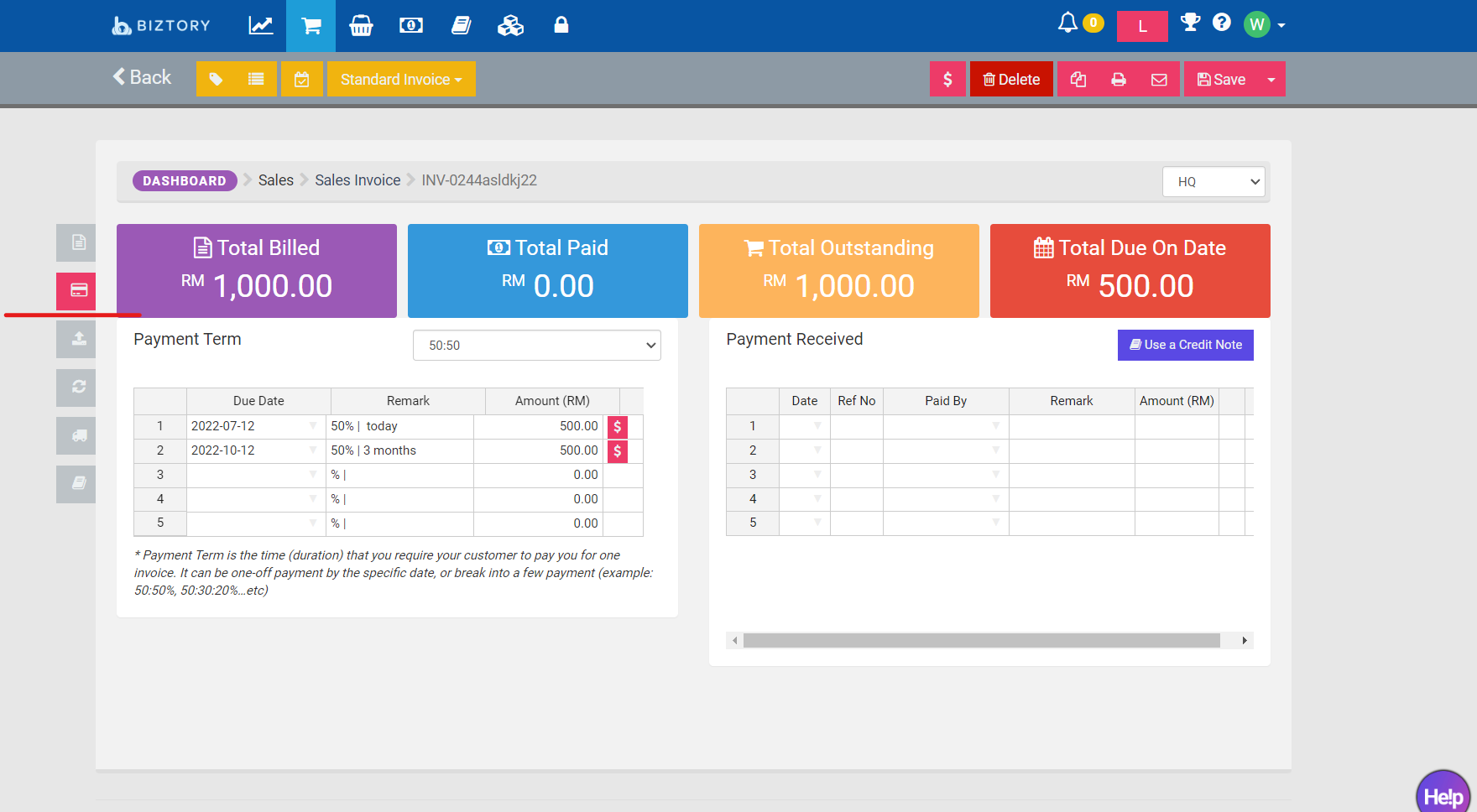
5. Click the button Use a credit note

6. Choose the Credit Note you have created from the list, and click Use to apply
Please make sure the invoice got outstanding. If no outstanding need to do refund in invoice. (refer below the screenshot)
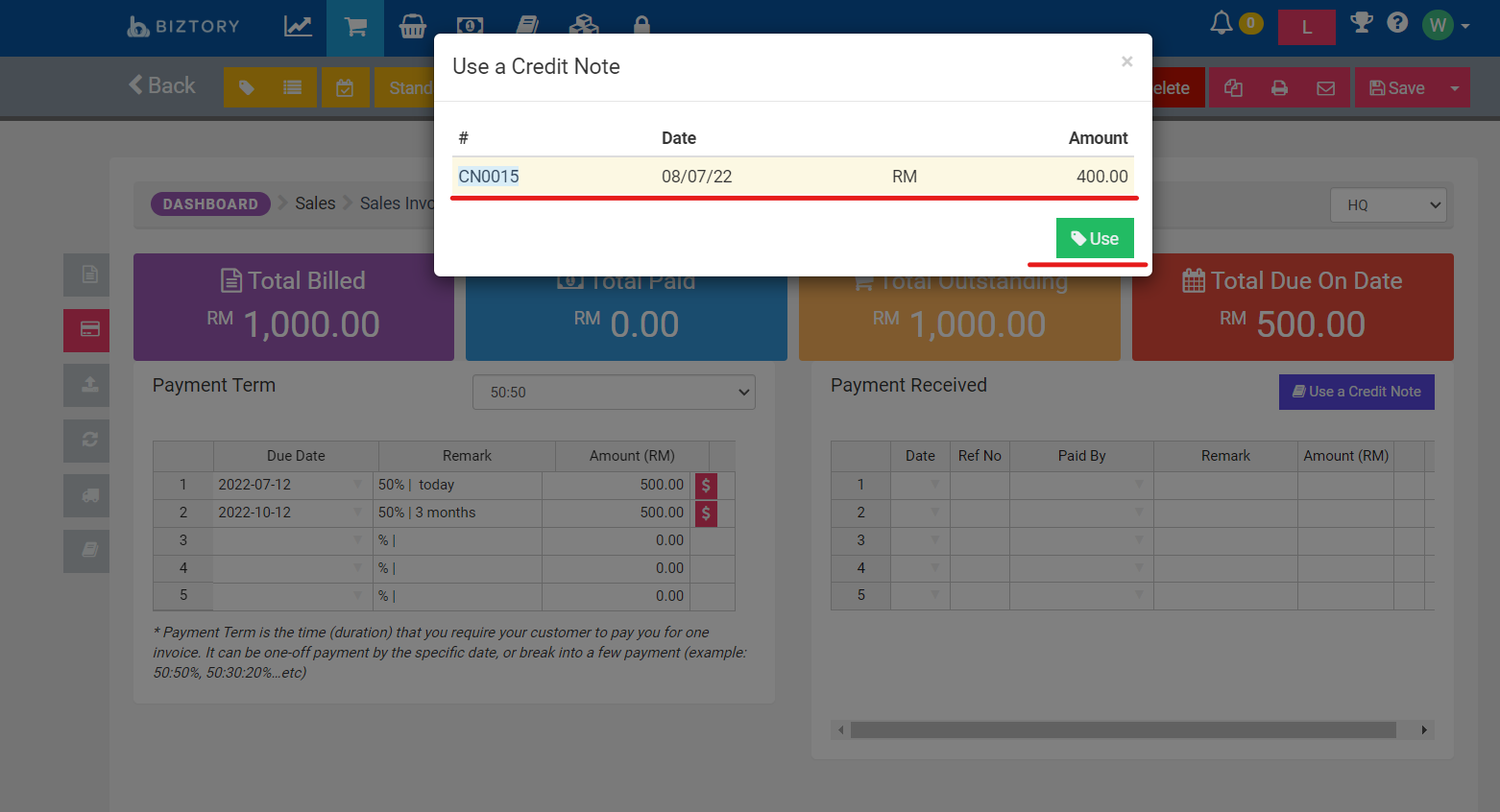

2. Go to Sales Invoice / Purchase Invoice
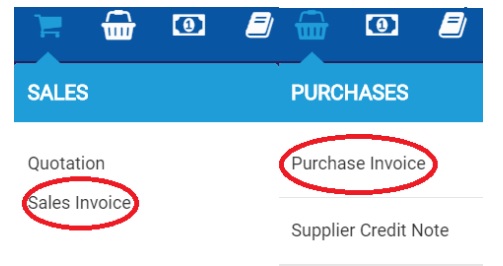
3. Click to Edit the invoice you want to apply the credit note
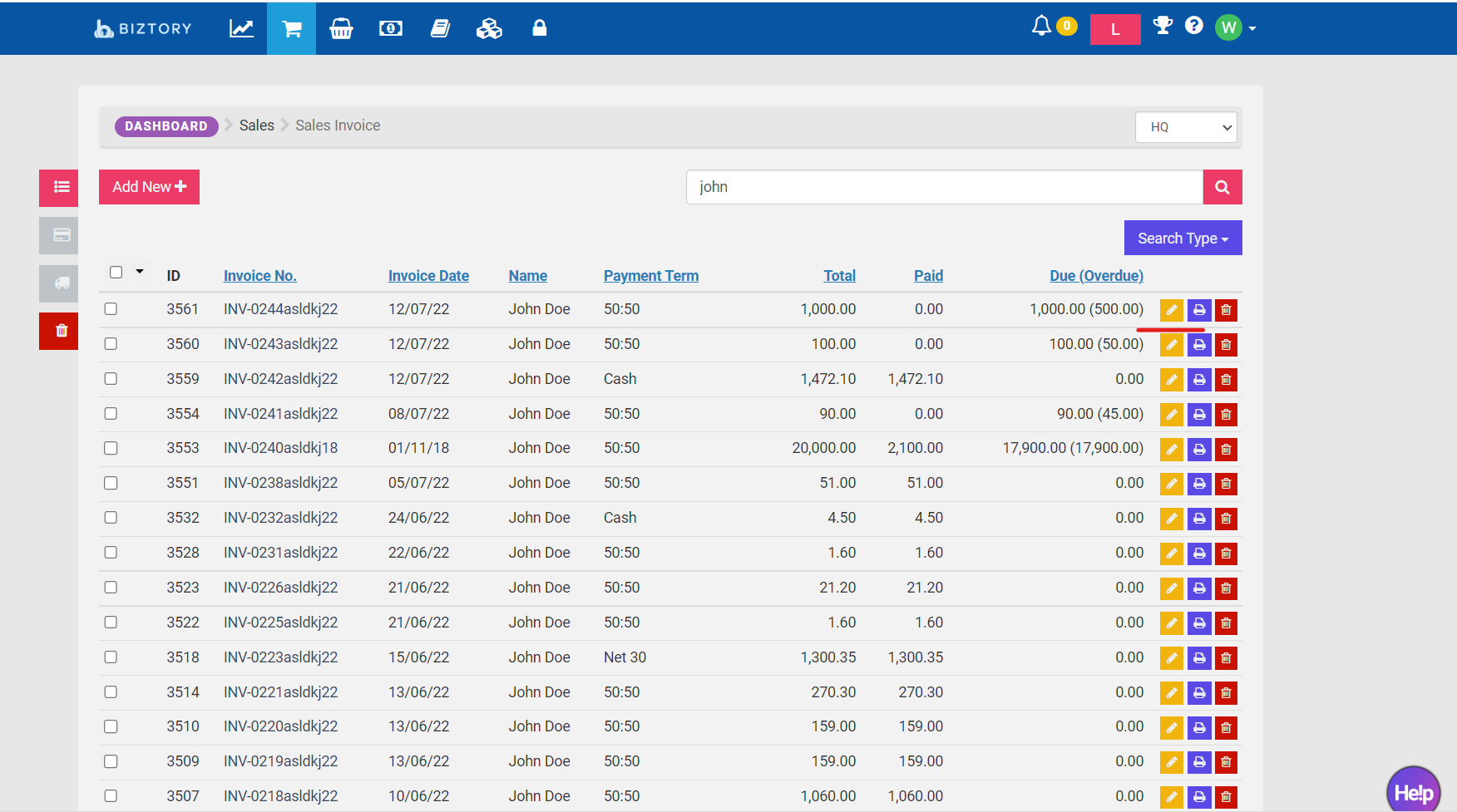
4. Go to the Transaction tab on the left
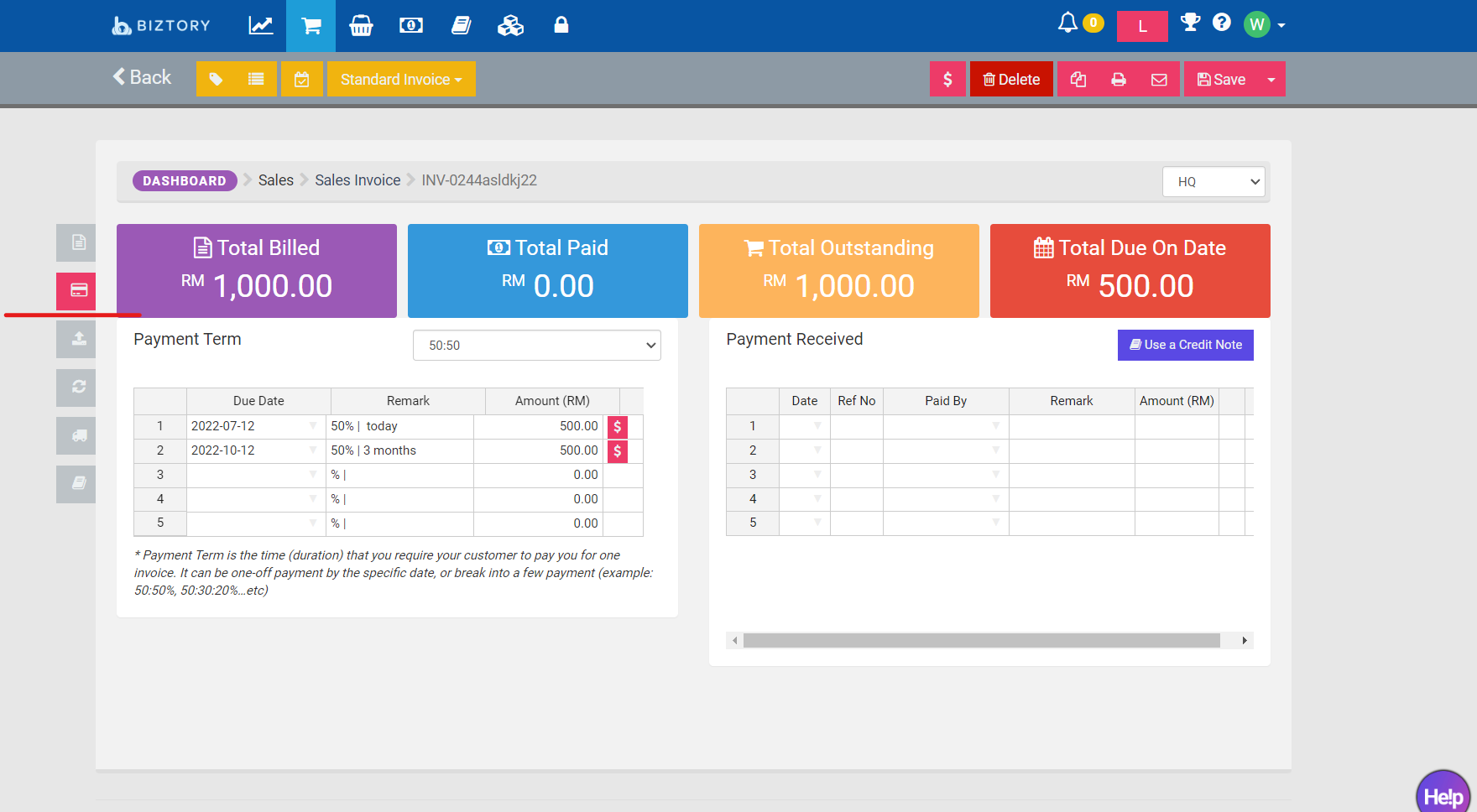
5. Click the button Use a credit note

6. Choose the Credit Note you have created from the list, and click Use to apply
Please make sure the invoice got outstanding. If no outstanding need to do refund in invoice. (refer below the screenshot)
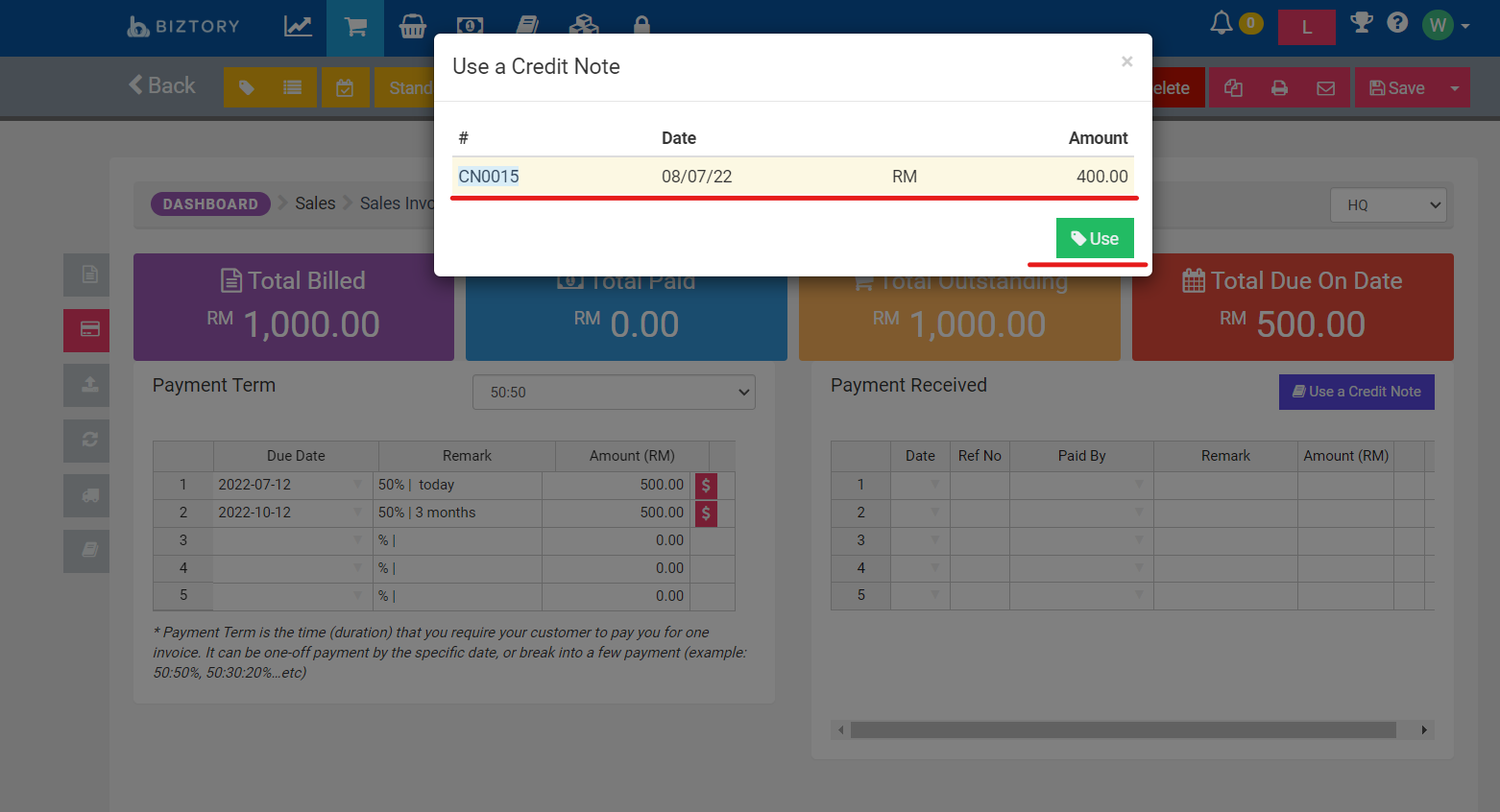


Was this article helpful?
That’s Great!
Thank you for your feedback
Sorry! We couldn't be helpful
Thank you for your feedback
Feedback sent
We appreciate your effort and will try to fix the article